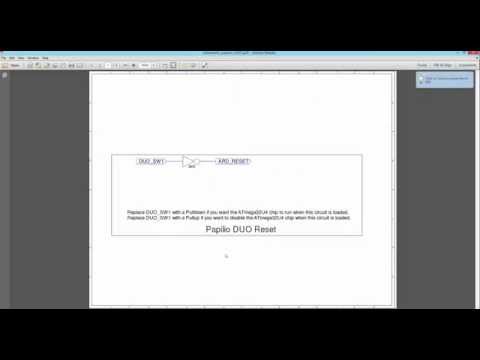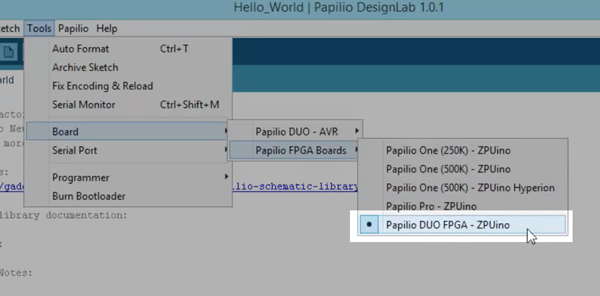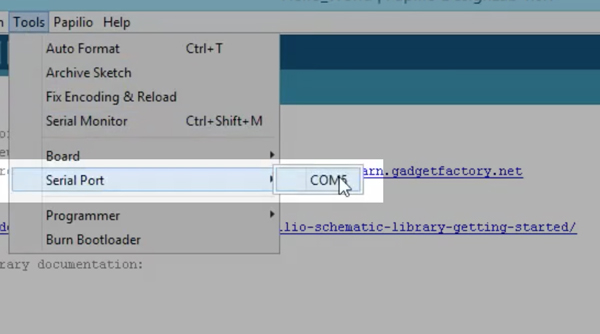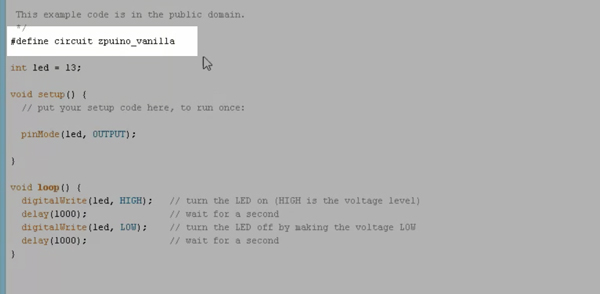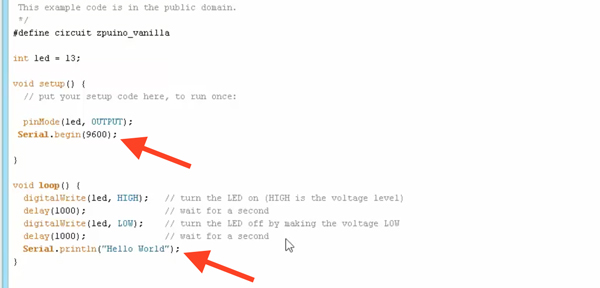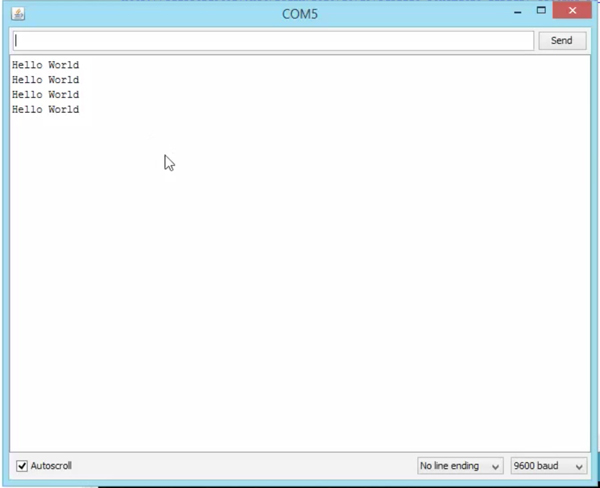Overview
Learn the work flow of DesignLab by making a simple “Hello World” project. This tutorial will show you how to use an existing DesignLab circuit and sketch, but it does not get into editing a circuit.
Create a new project
Once you’ve opened the DesignLab IDE click on the “New Papilio Project” icon to create a new project
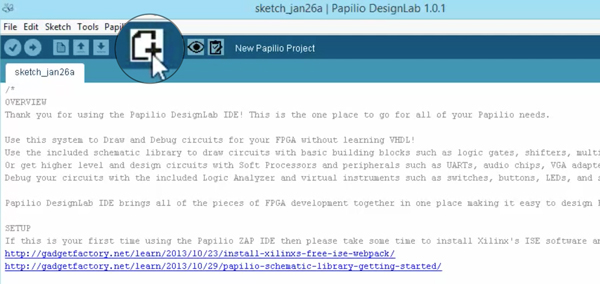
Video Clip of creating a new project:
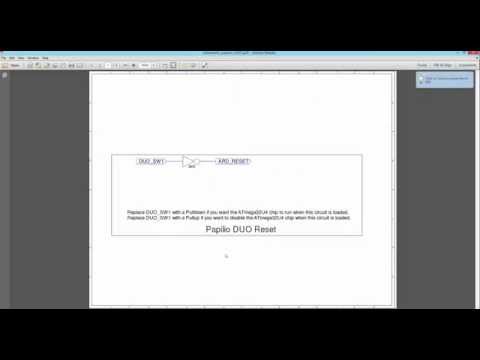
Select the Board Type and Serial Port
Make sure your board is plugged in and then select the board type and serial port that matches the Papilio board you are using.
Select Board Type
Select Serial Port
Video Clip of selecting the board type and serial port:
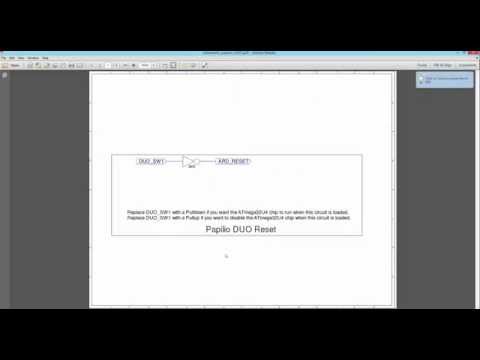
Load Circuit to FPGA
The first thing to do is to associate a blank ZPUino circuit with our sketcher by editing the code like this:
#define circuit zpuino_vanilla
Next step is to load the circuit to the FPGA by clicking the “Load Circuit” icon:
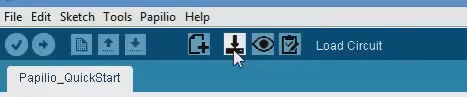
Verify the circuit is loaded:
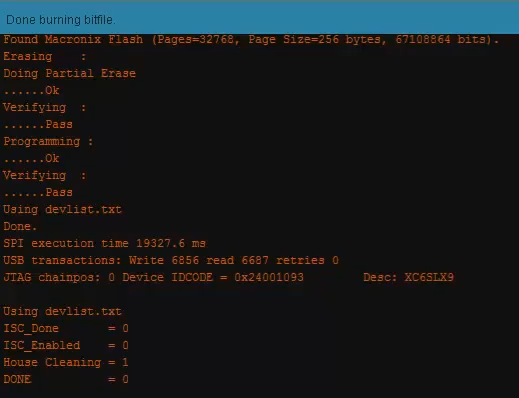
Video Clip of loading circuit to FPGA:
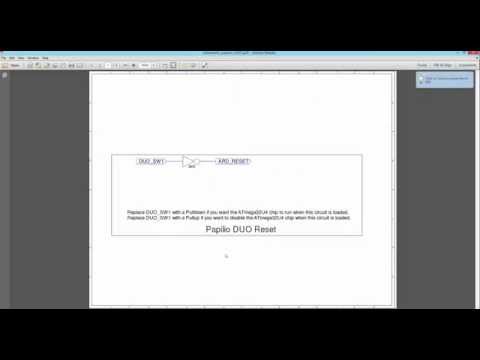
Write the “Hello World” sketch to the circuit
The default sketch just blinks LED on pin 13 so we should expand the code by adding these lines as mentioned below:
Serial.begin(9600);
Serial.println("Hello World");
Video Clip of editing the sketch:
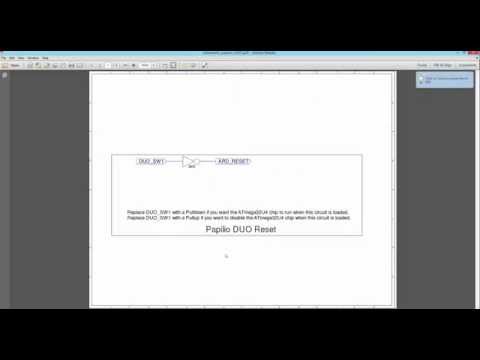
Upload Sketch
Now you can upload the updated sketch to the circuit by clicking on the “Upload” icon
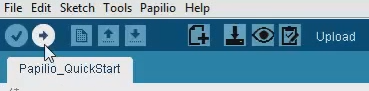
Video Clip of uploading the sketch:
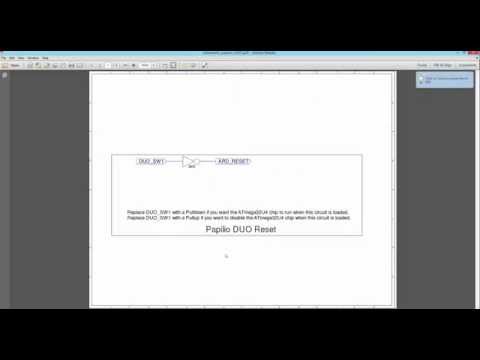
Verify the Sketch is Running
Now you should click on the Serial Monitor icon:
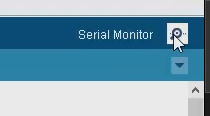
And on the serial monitor a “Hello World” will be printing:
Video Clip of uploading the sketch: