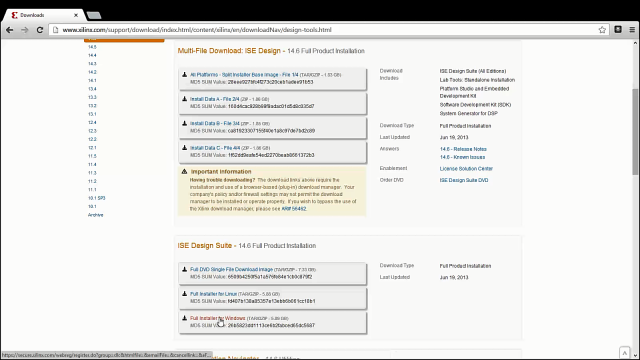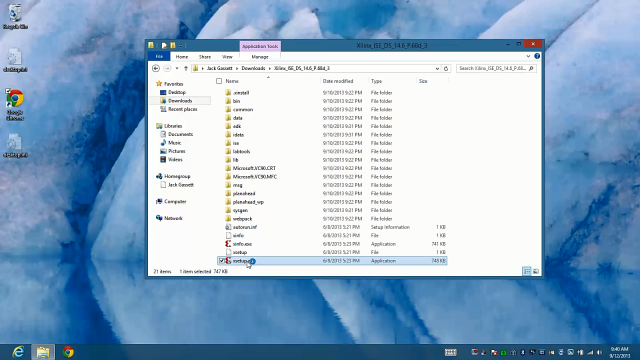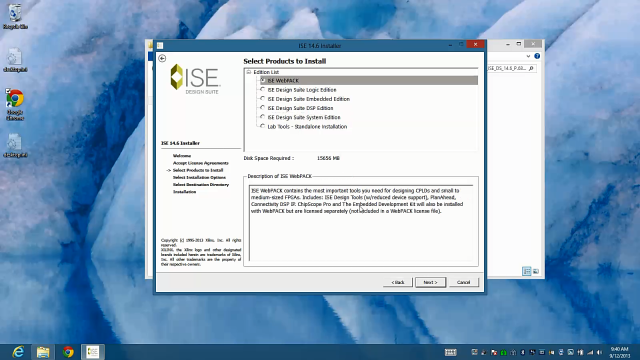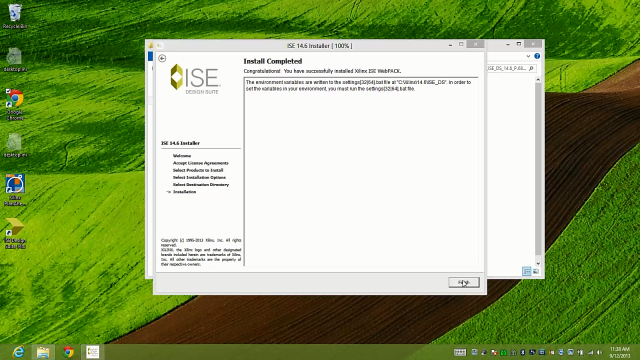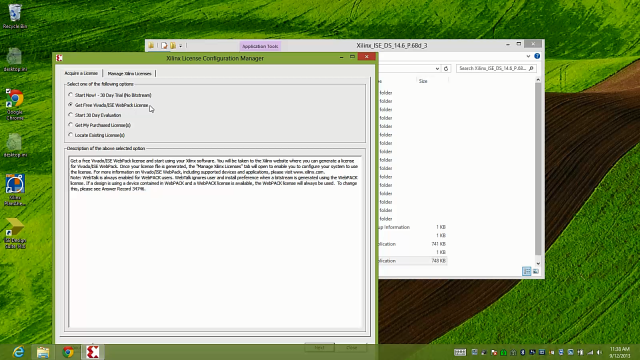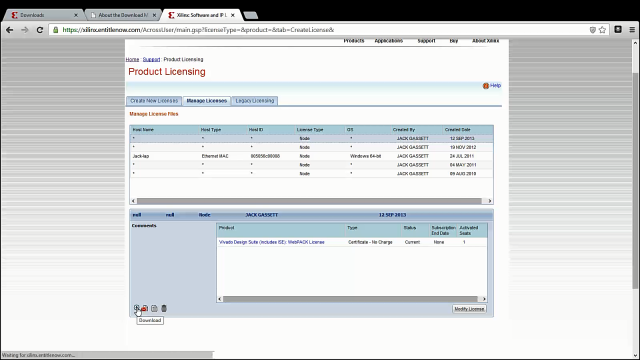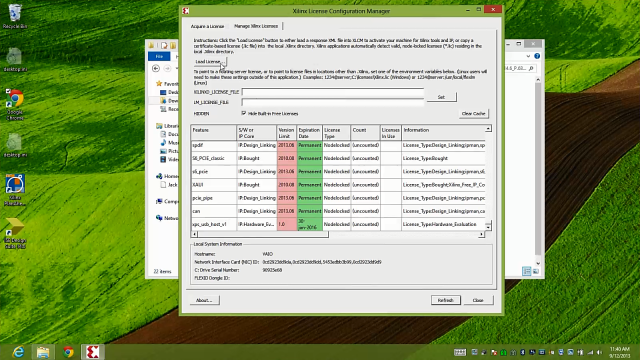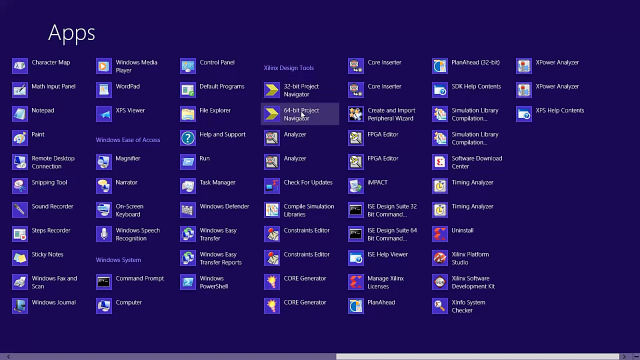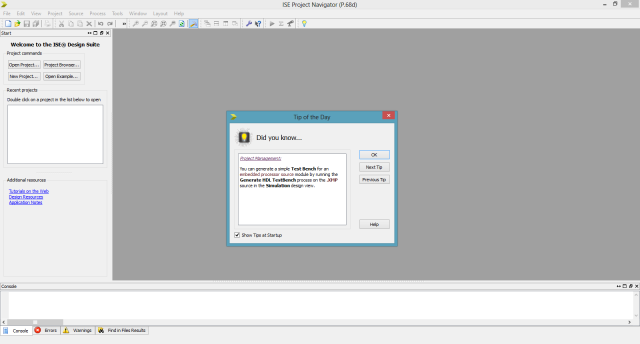Xilinx provides the free ISE Webpack version to everyone who uses Xilinx FPGA chips. You can use ISE Webpack to write VHDL, Verilog, or schematic based projects that will synthesize and run on your Papilio FPGA board. This guide shows you how to install the free version of the software and how to avoid some common pitfalls.
Download
Go to Xilinx’s Download page and download the latest version of the ISE Design Tools.
Download the Full installer for your Operating System, in this case we are using Windows.
Log into the Xilinx website, you may need to create an account, and start the download.
Save the downloaded file and unzip to a location of your choice. The download is quite large so it may take a while.
Install
Navigate to the directory you unzipped the download into and run the xsetup.exe file.
Choose the defaults and accept the licensing agreements.
When it gets to the Product to select choose, “ISE WebPACK”
Select the default options for everything else unless you have a desire to change something.
Wait for all the files to be installed, it should say, “Install Completed”
Install License
Once the install is complete it will pop up a window where you can Acquire a License. You will want to choose “Get Free Vivado/ISE WebPack License” and choose Next.
On some systems you will automatically be connected to the Xilinx page, a license will be generated for you and you will be good to go.
Unfortunately it does not always work like that and sometimes you have to monkey around with generating, downloading, and installing the license manually.
Installing License Manually
Open a web browser and go to xilinx.com/getlicense.
Log into the account you created to download the installer.
Click on, “Manage Licenses” and find your WebPack License. Click on the Download icon in the lower left hand corner to download your license.
Go back to the License Configuration Manager and select the “Load License” button. A file dialog will pop up and point it to the license file you just downloaded.
Run ISE WebPack
Now that you have installed ISE WebPack and you have installed the license you will see several new items show up in your Start menu. If you want to get started with your own VHDL project then you will need to run the “Project Navigator” application.
Video Walkthrough